How to Integrate the CookieYes Accessibility Widget into ikas
Integrating the widget into your ikas shop is straightforward and requires no programming knowledge. In just a few steps, you can insert the script code and activate the widget on your storefront.
How to Integrate the Widget in the ikas Dashboard
Prepare the Widget Script
-
Visit the AccessYes page.
-
Click on </> Get installation code.
-
Enter your domain name.
-
Choose the widget position – make sure it doesn't overlap with your cookie banner.
-
Select the desired language.
-
Enter your email address – the script code will be sent to this address.
-
Click Send code to email.
You will now receive the script code via email.

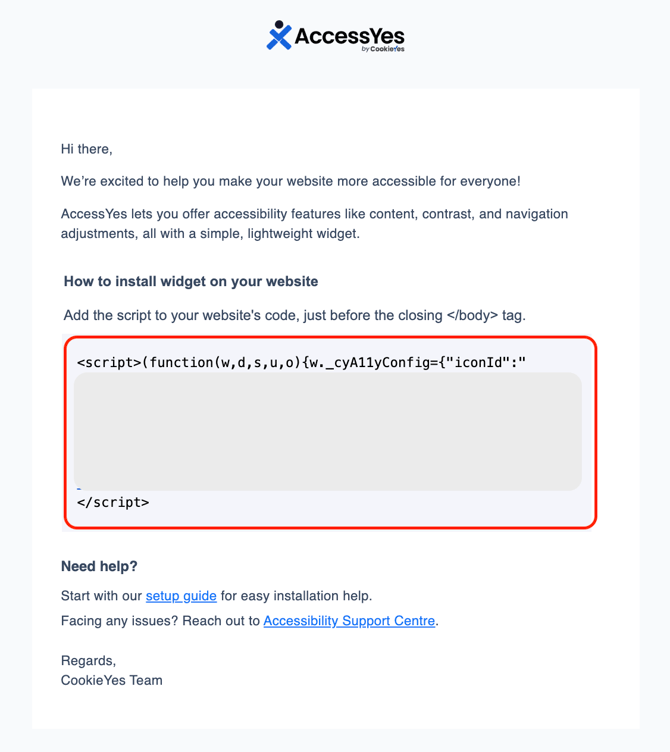
Insert the Widget into ikas
-
Log in to your ikas Dashboard.
-
Go to Sales Channel > Extensions.
-
Scroll down to Installed Apps and click on Scripts.
-
Click Add Script.

-
A new window will open. Fill in the following:
-
Title: e.g. “AccessYes”
-
Script content: Paste the copied code
-
Check the box Prioritized Script
-
-
Click Save

You will now see the script listed under the Scripts section.
Activate the Widget
Make sure the checkbox next to the script is enabled.
Within a few minutes, the widget will appear in the bottom left or right corner of your shop page.![]()
Done! Your accessibility widget is now active and helping to make your online shop more accessible to everyone.
Note:
If you prefer to use a different accessibility widget, you can find another guide here.
